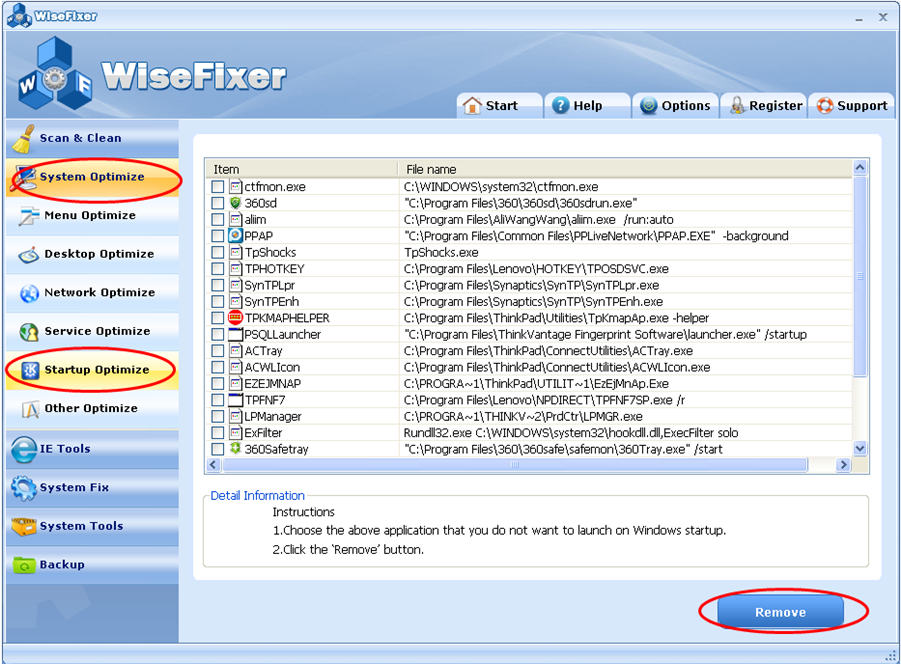
You can use WiseFixer to select which applications are launched at the
system startup, by either enabling or disabling each item. This option can
can significantly decrease the time it takes to startup your computer.
The startup program options are listed on this screen.
If you decided to try this option, do it with caution. To prefent mistakes,
first disable an item and see if the change has an adverse effect on the use
of your computer.
From the Main window, click the System Optimize tab on the left, and click the
Startup Optimize button, and then you will see the Startup Optimize item list.
It is recommended you research the options available and determine if any of
them are interrelated or required for your configuration. You will find
information resources on the Internet.
Note that some startup items are required for regular computer
operation. Make sure you understand the purpose of any selected items
before you begin optimization.
** VERY IMPORANT -- Before you begin optimization, make sure you
completely understand each item and its purpose. **
After you have selected the items that can be disabled, click Remove button to
go on.
To reset Startup Optimize, click the Reset button below.
